





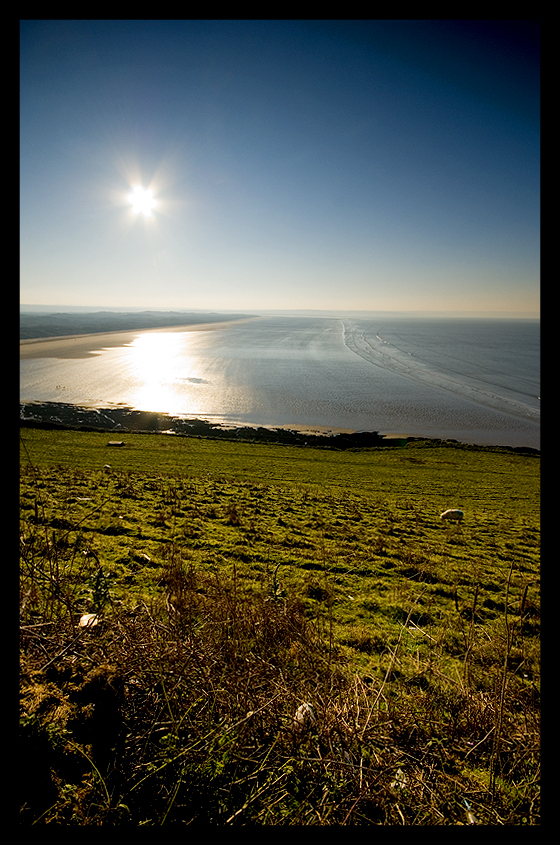






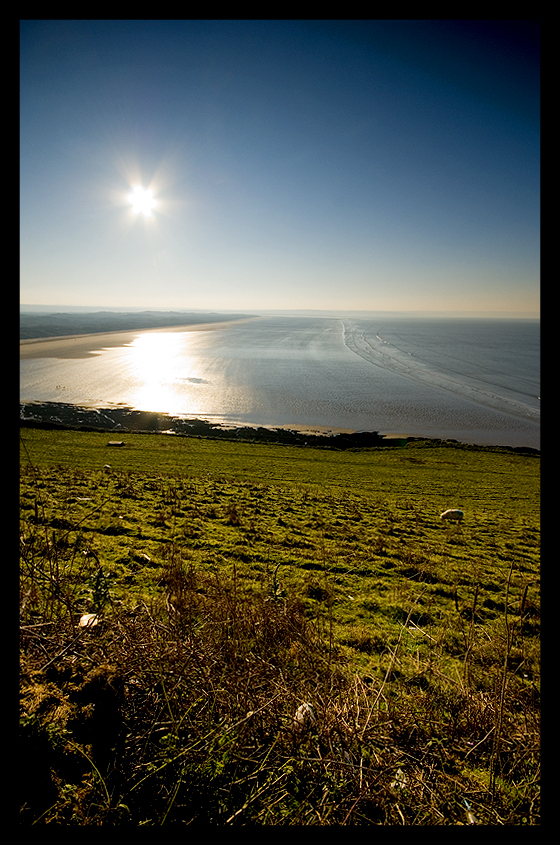





 The second Google Android phone has surfaced and it's in the classic Blackberry shape and it comes from Down Under from a company called Kogan. It's called the Agora Pro and is on sale now for $399 AUS or £175 without lock or contract. Great news for the masses that want to get their hands on the new OS and its, from personal experience, great applications.
The second Google Android phone has surfaced and it's in the classic Blackberry shape and it comes from Down Under from a company called Kogan. It's called the Agora Pro and is on sale now for $399 AUS or £175 without lock or contract. Great news for the masses that want to get their hands on the new OS and its, from personal experience, great applications.| Operating System | Android™ |
| Google Mobile Functions | Google Search™, Gmail™, YouTube™, Google Maps™, Google Talk™, Google Calendar™. |
| Display | 2.5-inch TFT-LCD flat touch-sensitive screen with 262K QVGA (320 X 240 pixel) resolution |
| Device Control | 5-Way Central Navigation Key |
| Keyboard | QWERTY keyboard Keyboard backlighting |
| GPS | GPS navigation capability with Google Maps™ |
| Connectivity | Bluetooth® 2.0 with Enhanced Data Rate |
| Camera | 2.0 megapixel colour camera |
| Audio | Built-in microphone and speaker Headphone output Ring tone formats: MIDI, MP3, WMA, AAC, WAV, PCM |
| Video | Video formats supported: MPEG2 H263, H264, MPEG4, AVI |
| Mail attachment support | Viewable document types: JPEG,GIF,WBMP,MIDI,AMR,MP3,WAV |
| Dimensions (HxWxD) | 108 mm x 64 mm x 14.8 mm |
| Weight | 130g |
| Battery | Rechargeable Lithium-ion battery |
| Talk Time | Up to approximately 400 minutes |
| Standby Time | Up to approximately 300 hours |
| Processor MHz | 624 MHz |
| Memory | 256 MB On-board + 128 MB Flash microSD™ card expansion slot
|
| Network | UMTS/HSDPA (850, 1900, 2100 MHz) GSM/EDGE (850, 900, 1800, 1900 MHz) |

WR25, the brightest of the stars near the center of the image, is actually a large star 50 times the size of our sun with another star half that size orbiting around it. To the upper left of WR25, the third brightest star in this image is really a triple star cluster. Two are so close together that telescopes with less resolution can't resolve them. The third star may take hundreds of thousands of years to orbit around them.
The second brightest star, to the left in the image, is actually a less massive star that appears bright because it is much closer to earth than the others.

If you wanted close-up photos of the moon in the late 1800s, you were pretty much out of luck. Unless, of course, you built incredibly detailed plaster models of lunar craters and then snapped carefully lit pictures of them.
And that's exactly what an engineer and astronomer did in 1874 to tremendous acclaim.
James Nasmyth, the inventor of the steam hammer, and James Carpenter, then at the Royal Observatory in Greenwich, England, released a hugely successful book, The Moon: Considered as a Planet, a World, and a Satellite, illustrated by their incredible moon mock-ups. The august journal Nature gave the book a rapturous review.
"The illustrations to this book are so admirable, so far beyond those one generally gets of any celestial phenomenon, that one is tempted to refer to them first of all," the reviewer wrote. "No more truthful or striking representations of natural objects than those here presented have ever been laid before his readers by any student of Science; and I may add that, rarely if ever, have equal pains been taken to insure such truthfulness."




 1 million light years from the Milky Way
1 million light years from the Milky Way The Milky Way
The Milky Way Stars Near the Milky Way
Stars Near the Milky Way Stars In the Milky Way
Stars In the Milky Way 100 light years from Earth
100 light years from Earth 10 light years from Earth
10 light years from Earth

 Our solar system
Our solar system Follow it through to it's rather mind boggling end here: Funforever
Follow it through to it's rather mind boggling end here: Funforever

So if the hardware supports it, why no multi-touch on the G1? Patents, presumably. While this in no way actually enables to you to do any kind of multi-touch funnin’ immediately (nothing made for the G1 is currently coded for use with multi-touch, afterall), it’s certainly a step in the right direction. Though we probably won’t see any official support for multi-touch on the G1 any time soon, someone with a bit of spare time to tinker will probably figure out a way to make use of it before too long.
More Info:http://www.ryebrye.com/blog/2008/11/17/proving-the-g1-screen-can-handle-multi-touch/
 Quoted from Apple... "I've got that sinking feeling" (ok I'm joking but the following is a massive kick in the teeth for the iPhone)
Quoted from Apple... "I've got that sinking feeling" (ok I'm joking but the following is a massive kick in the teeth for the iPhone)The companies today revealed that that Adobe (NASDAQ: ADBE) has made its Flash technology compatible with the Android smartphone operating system developed by the Google-backed Open Handset Alliance. As a result, the enhancement may give devices like T-Mobile's G1 smartphone and other Android-based phones access to a key feature that's lacking from the industry's darling, the Apple iPhone.
Andy Rubin, Google's (NASDAQ: GOOG) director of mobile platforms, and Adobe CTO Kevin Lynch announced the effort today at Adobe MAX, the company's developer conference. The two presented a demo of Flash 10 running on a G1, which is manufactured by HTC.
Other than a price drop on the mobile contracts to get the G1 adding the option of adding Flash to Android (including the G1) is going to get these handsets moving out the door quickly.


 There is a second way of working your way around a web page and that is by clicking on the cross arrows in the bottom right of the screen. This maximizes the web page so that you can see almost all of it and provides you with a magnifying square which can be dragged around the page and then released when you are satisfied that this is what you want to view.
There is a second way of working your way around a web page and that is by clicking on the cross arrows in the bottom right of the screen. This maximizes the web page so that you can see almost all of it and provides you with a magnifying square which can be dragged around the page and then released when you are satisfied that this is what you want to view.

 The browser has some great functionality however it does need some streamlining. The G1 touchscreen interface does lend itself to a fairly pleasant browsing experience as does the keyboard. Small things like the screen orientation responding to the accelerometer and perhaps a different way of zooming the screen would make the experience a little more intuitive.
The browser has some great functionality however it does need some streamlining. The G1 touchscreen interface does lend itself to a fairly pleasant browsing experience as does the keyboard. Small things like the screen orientation responding to the accelerometer and perhaps a different way of zooming the screen would make the experience a little more intuitive.
 The Contacts list is in my opinion fairly well constructed. You can drag up and down to browse through the list of names, if you need to move a bit more rapidly you can use a tab on the right hand side that then displays the alpha fields as you move through them.
The Contacts list is in my opinion fairly well constructed. You can drag up and down to browse through the list of names, if you need to move a bit more rapidly you can use a tab on the right hand side that then displays the alpha fields as you move through them. Clicking on a contact will then take you into the contact details and from there you can choose to Call them by either clicking on the phone number listed or hitting the dial button. From the same screen you can call any alternative numbers, email, SMS or see their online status of things like Google Talk, MSN or Yahoo Chat.
Clicking on a contact will then take you into the contact details and from there you can choose to Call them by either clicking on the phone number listed or hitting the dial button. From the same screen you can call any alternative numbers, email, SMS or see their online status of things like Google Talk, MSN or Yahoo Chat. E-mail
E-mail

A central design point of the Android security architecture is that no application, by default, has permission to perform any operations that would adversely impact other applications, the operating system, or the user. This includes reading or writing the user's private data (such as contacts or e-mails), reading or writing another application's files, performing network access, keeping the device awake, etc.
An application's process is a secure sandbox. It can't disrupt other applications, except by explicitly declaring the permissions it needs for additional capabilities not provided by the basic sandbox. These permissions it requests can be handled by the operating in various ways, typically by automatically allowing or disallowing based on certificates or by prompting the user. The permissions required by an application are declared statically in that application, so they can be known up-front at install time and will not change after that.





